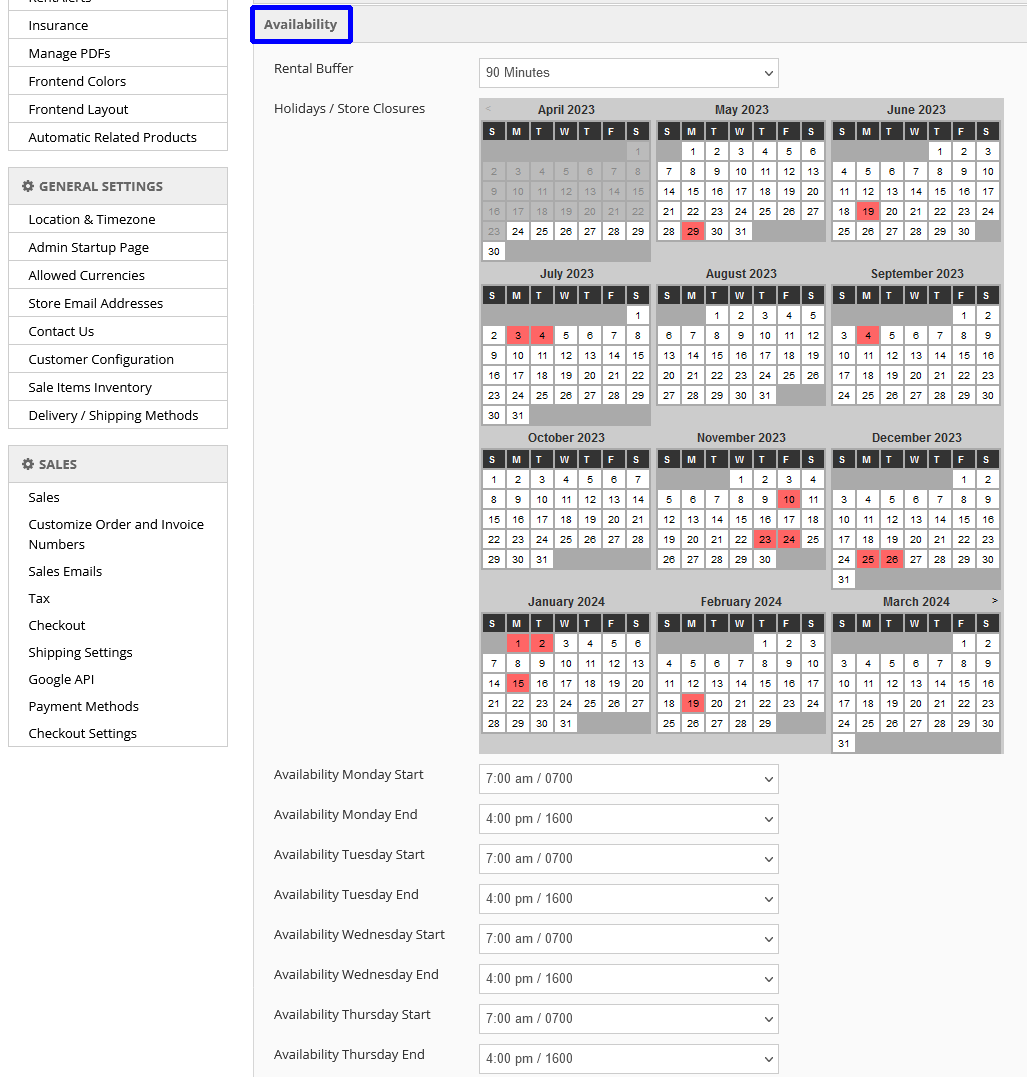Admin Configuration Options
Start by logging-in to your Any.Rentals Admin Dashboard.
Rental & Booking > Configuration
Any.Rentals includes a wide array of configuration options that allow you to customize your rental site to meet your needs.
To begin, select Rental & Booking > Configuration.
Note: After adding or updating any Configuration information, click the “Save Config” button.
If you do not wish to save your changes, simply leave the page without saving and your current settings will remain unchanged.
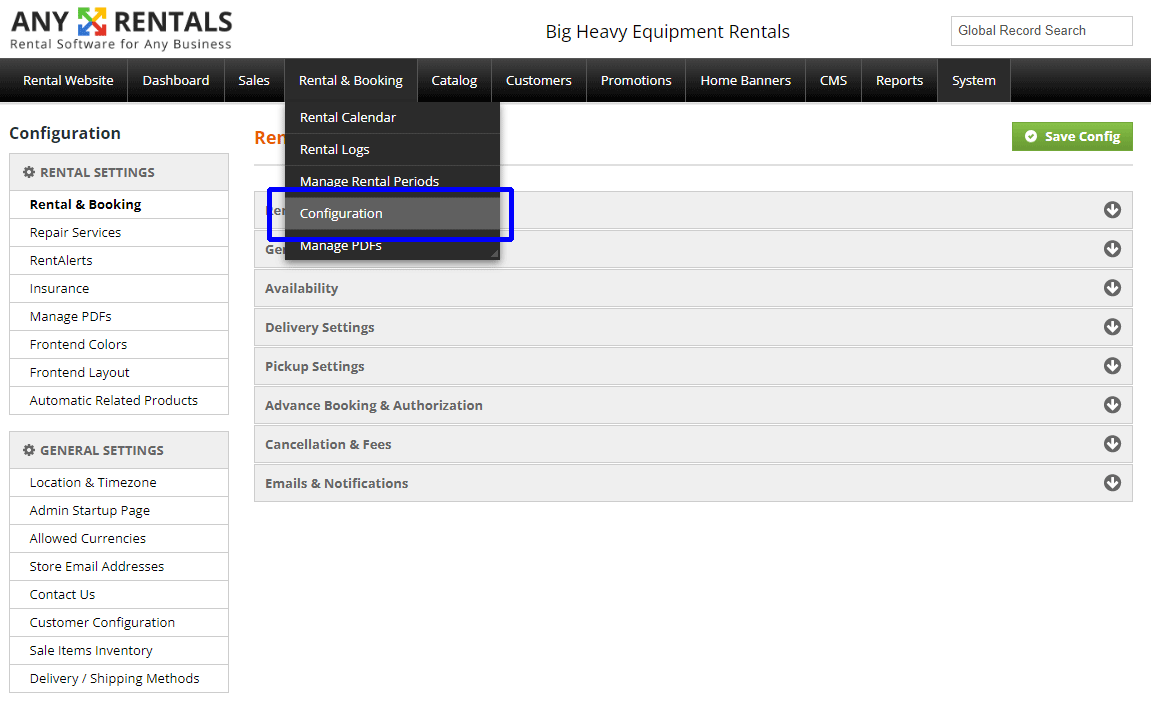
Rental Shop Name
Here, you can enter the name of your rental shop. This name will be reflected on your website, in your rental contracts, in emails sent to customers, etc.
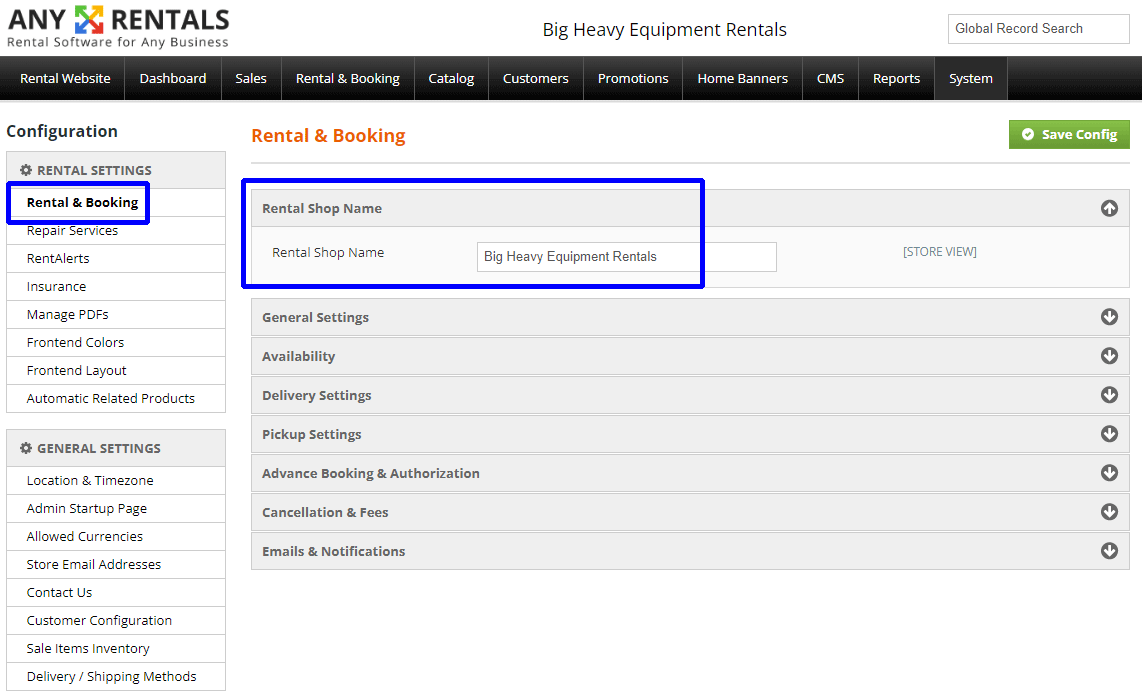
General Settings
General Settings includes a variety of settings related to your rentals, some of which may not be applicable to your specific operation. Evaluate each setting and make the most appropriate selection to match your needs.
Descriptions for each setting continue after the screenshot.

- Show Availability on Category Page – Enable/Disable
- If Enabled, customers will be able to view and search for all products availability on your website frontend category pages.
- Custom Rental Default Price
- If you have a common default price for custom rentals, enter it here.
- Minimum Hours Booking
- Enter the minimum number of hours any item may be rented.
- Maximum Advance Booking Days
- Enter the maximum number of days in advance that any rental may be booked.
- Auto-Cancel Non-Dispatched Rentals – Enable/Disable
- When a rental order starts, it is “dispatched” by the rental Admin. If any rental order is not dispatched as per the rental start time, the rental order will be auto-canceled. It is recommended to Disable this setting.
- Allow Multiple Primary Rental Items in Same Cart – Enable/Disable
- Primary Items are defined by you as items for which you always want to have a separate/individual rental contract. This is done from the product information page. If you do not want more than one Primary Item in any single order, Disable this feature.
- Admin Can Book Rentals With Prior Dates – Enable/Disable
- If Enabled, the site Admin can book rentals with starting dates in the past.
- Admin Can Double-Book Rentals – Enable/Disable
- If enabled, the site Admin can override double-booking notifications and double book a rental if required for some reason.
- Auto change rented items status to returned after end date passed – Enable/Disable
- If Enabled, the rental status of any item will auto-update to Returned upon conclusion of the rental period. It is recommended to Disable this setting and instead, manually update the status of any returned item.
- Send License Alert – Enable/Disable
- This will automatically send your customer an alert if you do not have their driver’s license on file and they have scheduled a rental. It is recommended to Disable this setting and instead, manually contact your customers to obtain this information.
- Default Calendar Time Period
- Enter the default number of days your Admin Rental Calendar will display.
- Enable Recurring Billing – Enable/Disable
- If Enabled, this will allow you to setup recurring billing–for example, to auto-rebill every 30 days for a particular rental.
- If Enabled, this will allow you to setup recurring billing–for example, to auto-rebill every 30 days for a particular rental.
- Maximum Recurring Cycles
- Only Applicable if Enable Recurring Billing is Enabled. Maximum Recurring Cycles indicates the maximum number of times any particular recurring rental may be rebilled. To set an unlimited number of billing cycles, select “Until Cancelled.”
- Frontend Recurring Options
- Only Applicable if Enable Recurring Billing is Enabled. Select which rental periods your frontend customers are allowed to choose from if creating a recurring billing rental order.
Availability
Rental Buffer
- This indicates the default amount of time between rentals of the same item. For example, if you select a Rental Buffer of 90 minutes, and a customer returns Item ABC at 10:00 AM, then that same item will not be available to rent until 11:30 AM. This value can be overridden on an individual item basis from the product configuration page.
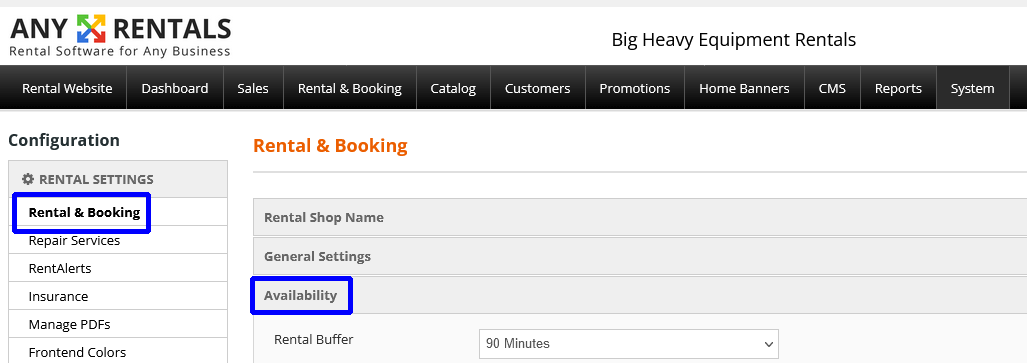
Holidays / Store Closures
- The calendar selection here allows you to select any dates that your rental store will be closed for holidays or other reasons. You can also define your normal opening and closing business hours.